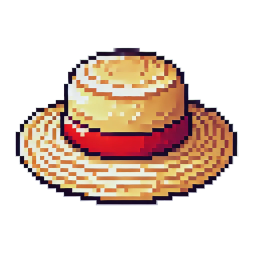Creating a Window with Raftel Engine
In this tutorial, you will learn how to create a simple window using Raftel Engine. This is the first step in building any graphical application with the engine.
Prerequisites
Before you begin, make sure you have:
- Raftel Engine installed on your system
- A basic understanding of C++ programming
- A compatible C++ development environment
Creating a Window
Step 1: Include Required Headers
Start by including the Raftel window system header in your program:
#include "raftel/window.hpp"Step 2: Initialize the Window System
Create an instance of the window system:
auto windowSystemOpt = Raftel::WindowSystem::make();The Window System
The WindowSystem class manages the platform-specific window functionality. It must be created
before any windows can be created.
Step 3: Create a Window
Using the window system, create a new window with a title:
auto windowOpt = Raftel::Window::make("WindowTest", *windowSystemOpt);
if (!windowOpt) {
std::cerr << "Can't create window\n";
return -1;
}Error Handling
Always check if the window was created successfully. The make method returns an optional that
contains the window instance if successful.
Step 4: Set the Window Context
Before rendering anything, set the window as the current OpenGL context:
windowOpt->MakeContextCurrent();Step 5: Create the Main Render Loop
Create a loop that keeps the window open until the user closes it:
while (!windowOpt->ShouldClose()) {
windowOpt->clear();
windowOpt->swapBuffers();
}The Render Loop
The render loop performs the following operations:
ShouldClose(): Checks if the window should close (e.g., if the user clicked the close button)clear(): Clears the window's color and depth buffersswapBuffers(): Swaps the front and back buffers to display the rendered frame
Complete Example
Here's the complete code for creating a window with Raftel Engine:
#include "raftel/window.hpp"
int main(void) {
auto windowSystemOpt = Raftel::WindowSystem::make();
auto windowOpt = Raftel::Window::make("WindowTest", *windowSystemOpt);
if (!windowOpt) {
std::cerr << "Can't create window\n";
return -1;
}
windowOpt->MakeContextCurrent();
while (!windowOpt->ShouldClose()) {
windowOpt->clear();
windowOpt->swapBuffers();
}
return 0;
}Next Steps
Now that you've created a window, you can proceed to the next tutorial to learn how to render basic shapes:
Drawing a Triangle
Learn how to render a simple triangle using vertices and shaders.
Handling Input
Discover how to capture and respond to user input through the keyboard and mouse.
For complete API details, see the Window Class Reference in the API documentation.